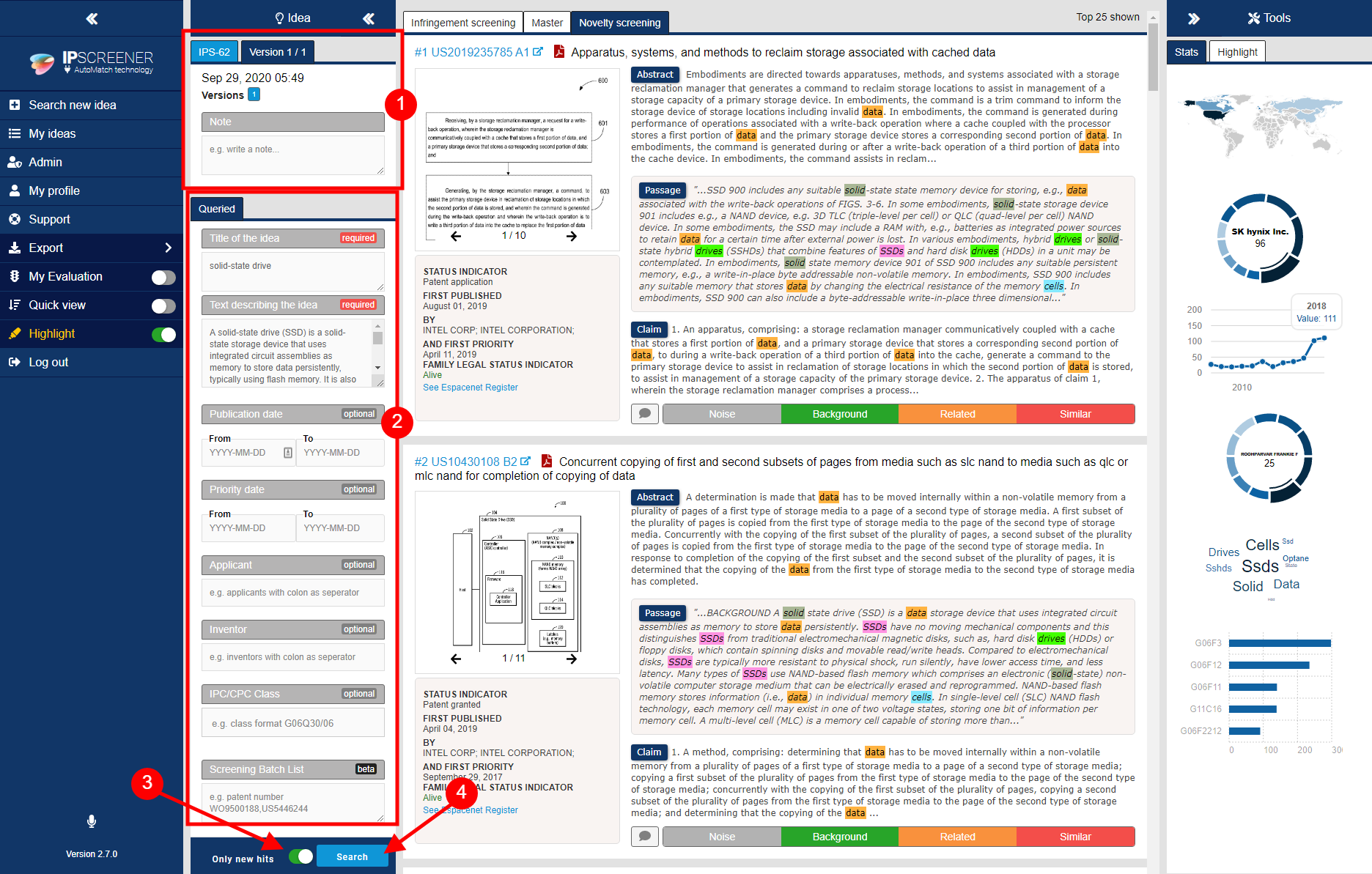Result page
Here you will see your search results and information about your project in detail.
- Toolbox tab contains functions about your project for sorting, exporting etc.
- Contains a summary of your current project version.
- This tab contains all your search results from different patent indexes.
- Statistics and Highlights.
Unable to render {include} The included page could not be found.
Reference and Version tab
- Here you can switch between different versions of your idea and add general notes about the project.
- This data is imported from when you created your idea.
- You can add, remove or make changes here, to take effect you need to run a new version.
- "Show only new hits" -toggle is used to filter out result you have already seen.
- Useful when you have added, removed or changed anything inside "Queried Tab".
- If left toggled OFF you might not get any new hits on a new version.
- If left toggled ON it filters out hits from previous versions.
- Click "Search" when you want to do a new iteration.
Index tab and search results
- Here you will see your different search index e.g boost, FTO and master.
- Information about the patent number and title.
- Click on the name (e.g US9927975 orto see a full size view of the document (will open a new window).
- Click on Pdf -icon to see original patent document or to download a copy. (will open a new window).
- A summary for this specific patent document containing first publilshed, by whom and patent classes.
- To view the document on Espacenet.
- Use the comment button to add comment.
- Useful for e.g notes about a document.
- You can use the ranking system to easier filter out relevant patent documents in your search.
- Click once to rank e.g. noise.
- Click again on noise to remove a rank.
Full size document view
- Contains all information about first published date, published by whom, first priority , classes and family members.
- In this colum you can read about title, abstract and claim. See note.
- A Description for this patent. See note.
- Click on image to enlarge view.
- By default the document is zoomed into the most relevant paragraph identified, where that text passage is highlighted (Lightblue).
- The highlight tool will be here if it's toggled ON in result page.
- Click on image to enlarge view.
Note
You can scroll up and down in this view.
Stats Tab
- Click here to switch between Stats and Highlight tool.
- Top countries where priority applications are filed.
- Top patent applicants active in the technical field.
- You can click on the different parts of the wheel to get more information about the different applicants.
- E.g. IBM is the top applicant with 38 applications.
- Distribution of Patent Application Priority dates
- A word cloud based on your text describing the idea.
- Also used to create the default highlight profile.
- Top CPC Classes related to the Idea.
Note
You can click on all images to see an enlarged view.