You are viewing an old version of this page. View the current version.
Compare with Current
View Page History
« Previous
Version 40
Next »

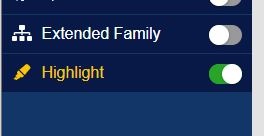
- Toggle Hightlight On (IMG)
- Open hightlight (Right side panel) (IMG)
- The tool comes with a pre-defined keyword profile called Default.
- *Note; The default keyword sets can’t be changed or deleted.
- To create a custom profile press “New” and choose a profile name (eg. my highlights). (IMG)
- Click save.
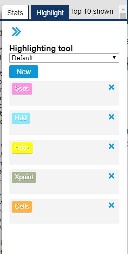
- Click “+Add group” button (IMG)
- Fill in your keywords (IMG)
- All keywords in the same group will have the same colour code. (IMG)
- You can also have multiple keywords in the same group.
- You can create up to 10 different keyword groups.
- To delete a keyword group, click x in the upper right corner. (IMG)
- Click save when done adding or deleting groups.
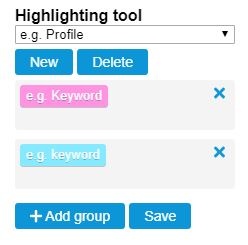
- Select the profile in the drop down menu.
- Click "delete" to delete the selected profile.