- Created by Daniel Roast, last modified by Sebastian Aldén on Oct 23, 2019
You are viewing an old version of this page. View the current version.
Compare with Current View Page History
« Previous Version 228 Next »
Guide 1: How to create your first idea
Create idea
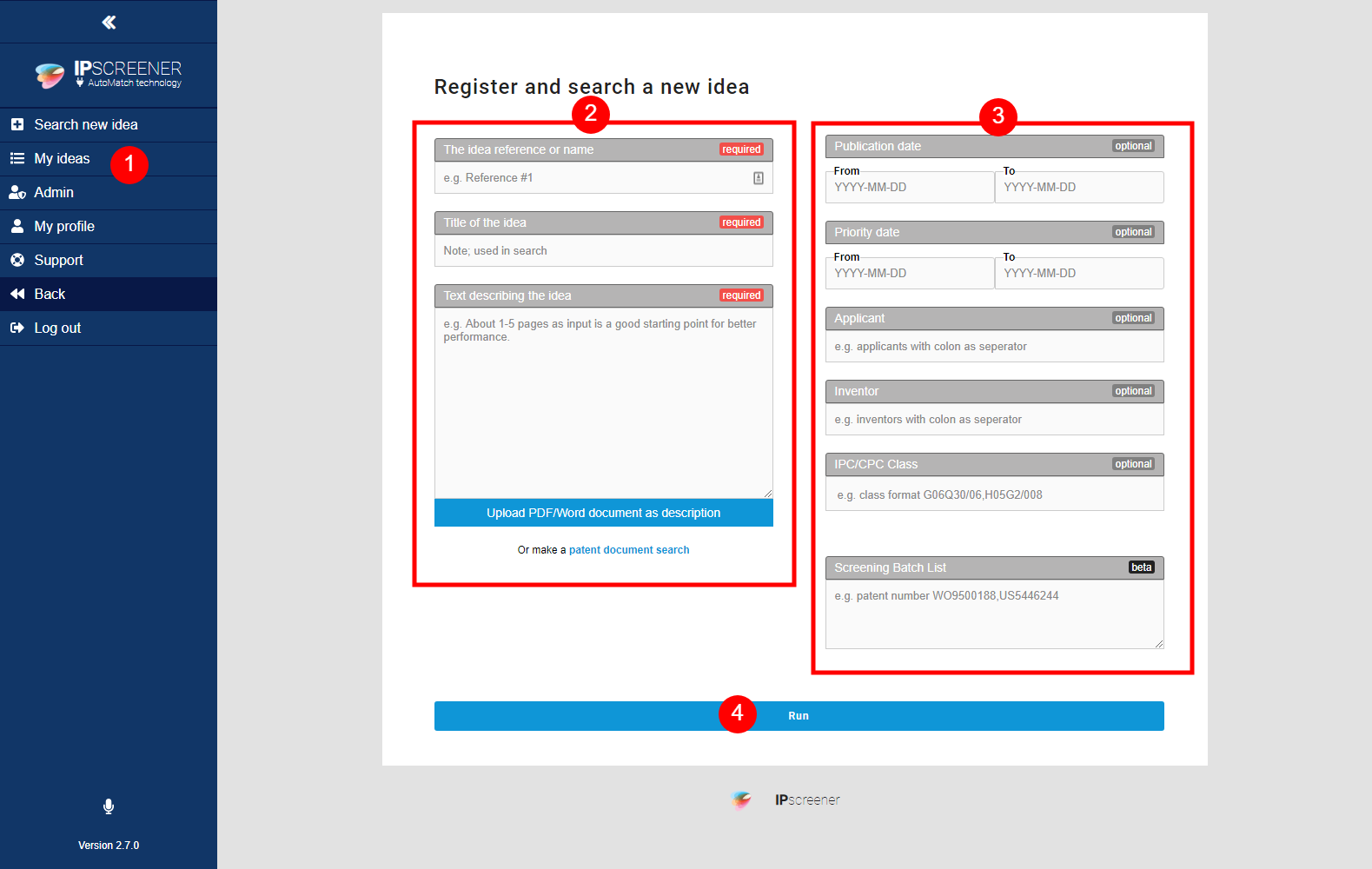
Click "Create Idea" in the right side menu.
Fill all fields with requiered.
The idea reference or name.
Title of the Idea.
Text describing the idea.
The more information you can give about your idea, the better your search will be.
- Possible to upload a .pdf or .doc-file instead of a manual search quary.
Patent document search.
This search is used to describe an idea based on already created patents using patent numbers instead.
Optional Fields (Advance search).
- Publication date FROM and TO
- Filters your search inside a specific time frame.
- Priority date FROM and TO
- Filters your search inside a specific time frame.
- Applicant
- Used to filter for specific Applicant. Each Applicant is separated by a comma ,
- Inventor
- Used to filter for specific Inventor. Each Inventor is separated by a comma ,
IPC/CPC Class.
Use this to filter your search to a specific patent class. Each Class is separated by comma ,
Screening Batch List
This filters your search to a specific area or field of patents. Each patent is separated by comma ,
- Publication date FROM and TO
- When done, click "run" to create your idea.
Info
2c and 2d. Supported languages are English, French,German and Japanese.
3f. Screening Batch List and 3d. Patent document search are restricted to 10 documents at max in a search.
We DO NOT use operators AND, OR in filter fields.
Good Example
The idea reference or name;
Title of idea; Solid-state drive
Description of idea;
"A solid-state drive (SSD) is a solid-state storage device that uses integrated circuit assemblies as memory to store data persistently, typically using flash memory. It is also sometimes called a solid-state device or a solid-state disk,[1] although SSDs lack the physical spinning disks and movable read-write heads used by the conventional electromechanical storage such as hard drives ("HDD") or floppy disks.[2]
Compared with the electromechanical drives, SSDs are typically more resistant to physical shock, run silently, and have quicker access time and lower latency.[3] SSDs store data in semiconductor cells. As of 2019, cells can contain between 1 and 4 bits of data. SSD storage devices vary in their properties according to the number of bits stored in each cell, with single bit cells ("SLC") being generally the most reliable, durable, fast, and expensive type, compared with 2 and 3 bit cells ("MLC" and "TLC"), and finally quad bit cells ("QLC") being used for consumer devices that do not require such extreme properties and are the cheapest of the four. In addition, 3D XPoint memory (sold by Intel under the Optane brand), stores data by changing the electrical resistance of cells instead of storing electrical charges in cells, and SSDs made from RAM can be used for high speed, when data persistence after power loss is not required, or may use battery power to retain data when its usual power source is unavailable.[4] Hybrid drives or solid-state hybrid drives (SSHDs), such as Apple's Fusion Drive, combine features of SSDs and HDDs in the same unit using both flash memory and a HDD in order to improve the performance of frequently-accessed data.[5][6][7]
While the price of SSDs has continued to decline over time, SSDs are (as of 2018) still more expensive per unit of storage than HDDs and are expected to remain so into the next decade.
SSDs based on NAND Flash will slowly leak charge over time if left for long periods without power. This causes worn-out drives (that have exceeded their endurance rating) to start losing data typically after one year (if stored at 30 °C) to two years (at 25 °C) in storage; for new drives it takes longer.[8] Therefore, SSDs are not suitable for archival storage. 3D XPoint is a possible exception to this rule, however it is a relatively new technology with unknown data-retention characteristics.
SSDs can use traditional hard disk drive (HDD) interfaces and form factors, or newer interfaces and form factors that exploit specific advantages of the flash memory in SSDs. Traditional interfaces (e.g., SATA and SAS) and standard HDD form factors allow such SSDs to be used as drop-in replacements for HDDs in computers and other devices. Newer form factors such as mSATA, M.2, U.2, and EDSFF (formerly known as Ruler SSD[9])[10] and higher speed interfaces such as NVMe over PCI Express can increase performance over HDD performance.[4]"
Bad Example
The idea reference or name; drive
Title of idea; Storage
Description of idea;
"A solid-state drive (SSD) is a solid-state storage device that uses integrated circuit assemblies as memory to store data persistently, typically using flash memory. It is also sometimes called a solid-state device or a solid-state disk,[1] although SSDs lack the physical spinning disks and movable read-write heads used by the conventional electromechanical storage such as hard drives ("HDD") or floppy disks.
Highlight Tool
Create profile
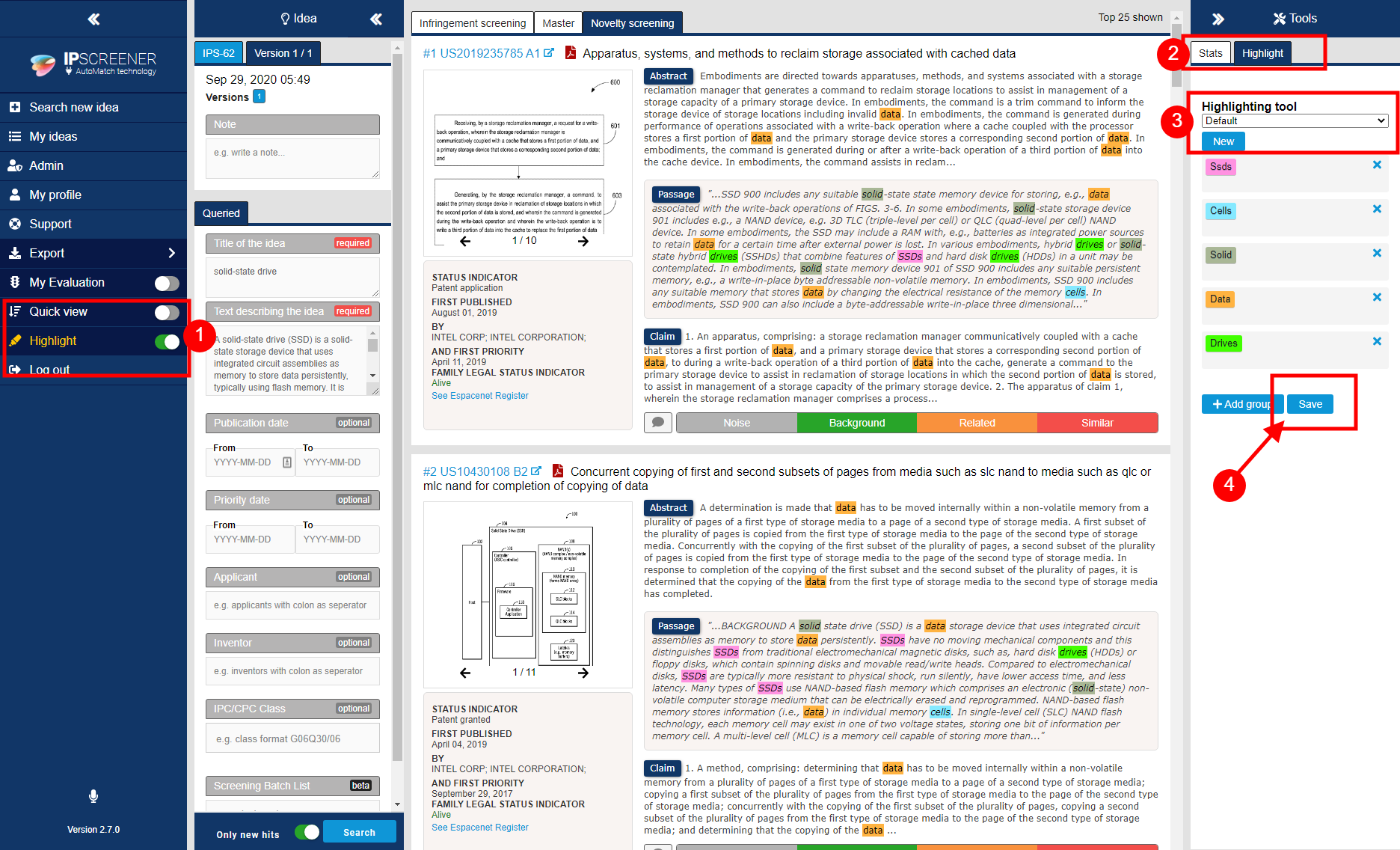
- Toggle hightlight ON.
- Open hightlight (right side panel).
- The tool comes with a pre-defined keyword profile called Default.
- To create a custom profile press “new” and choose a profile name (eg. profile 1).
- Click save.
Info Default profile
The Default keyword set can be saved to a new profile and then changed.
Highlight profiles are saved and can be used i multiple projects without having to create a new one everytime.
Highlights are also supportet in fullsize document view.
Delete profile
- Select the profile in the drop down menu.
- Click "delete" to delete the selected profile.
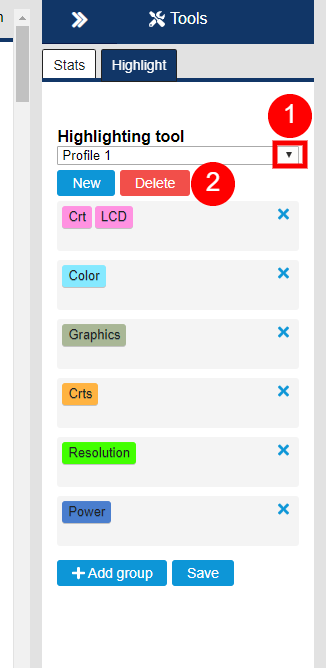
Adding and removing Keywords
- Click “+Add group” button.
- Fill in your keywords.
- All keywords in the same group will have the same colour code.
- You can also have multiple keywords in the same group.
- You can create up to 10 different keyword groups.
- To delete a keyword group, click x in the upper right corner.
- To delete a specific keyword. Click on it and use "backspace" on your keyboard.
- Click save when done adding or deleting groups.
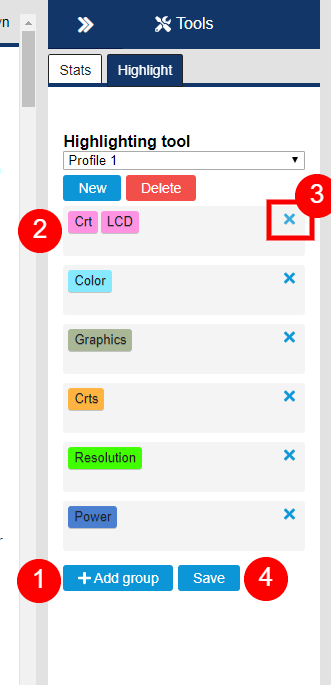
When you have ranked relevant prior art found by IPscreener you simply click on the IDS export button to create USPTO IDS in PDF file. Thus, you do not need to patent related bibliographic data manually which both saves time as well as lower the burden of the administrative work.
- No labels