Step-by-step guide
Create profile
- Toggle Hightlight On (IMG)
- Open hightlight (Right side panel) (IMG)
- The tool comes with a pre-defined keyword profile called Default.
- To create a custom profile press “New” and choose a profile name (eg. my highlights). (IMG)
- Hit save.
Adding and removing Keywords
- Press “+Add group” button (IMG)
- Fill in your keywords (IMG)
- All keywords in the same group will have the same colour code. (IMG)
- You can create up to 10 different keyword groups.
- To delete a keyword group, press x in the upper right corner. (IMG)
- Press save when done adding or deleting groups.
- Select the profile in the drop down menu.
- Press "delete" to delete the selected profile.
| Info |
|---|
Related articles
| Content by Label |
|---|
| showLabels | false |
|---|
| max | 5 |
|---|
| spaces | ISS |
|---|
| showSpace | false |
|---|
| sort | modified |
|---|
| reverse | true |
|---|
| type | page |
|---|
| cql | label = "highlight" and type = "page" and space = "ISS" |
|---|
| labels | Highlight |
|---|
|
| Page properties |
|---|
|
Related issues | 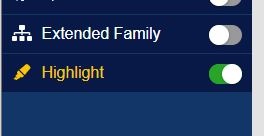 Image Removed
Image Removed
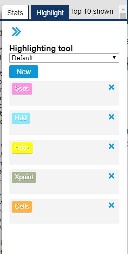 Image Removed
Image Removed
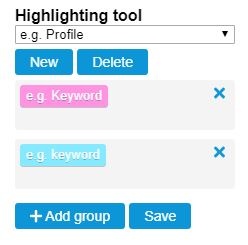 Image Removed
Image Removed| Include Page |
|---|
| Highlight tool |
|---|
| Highlight tool |
|---|
|
| Include Page |
|---|
| Highlight tool profile delete |
|---|
| Highlight tool profile delete |
|---|
|
| Include Page |
|---|
| Highlight tool Keywords |
|---|
| Highlight tool Keywords |
|---|
|